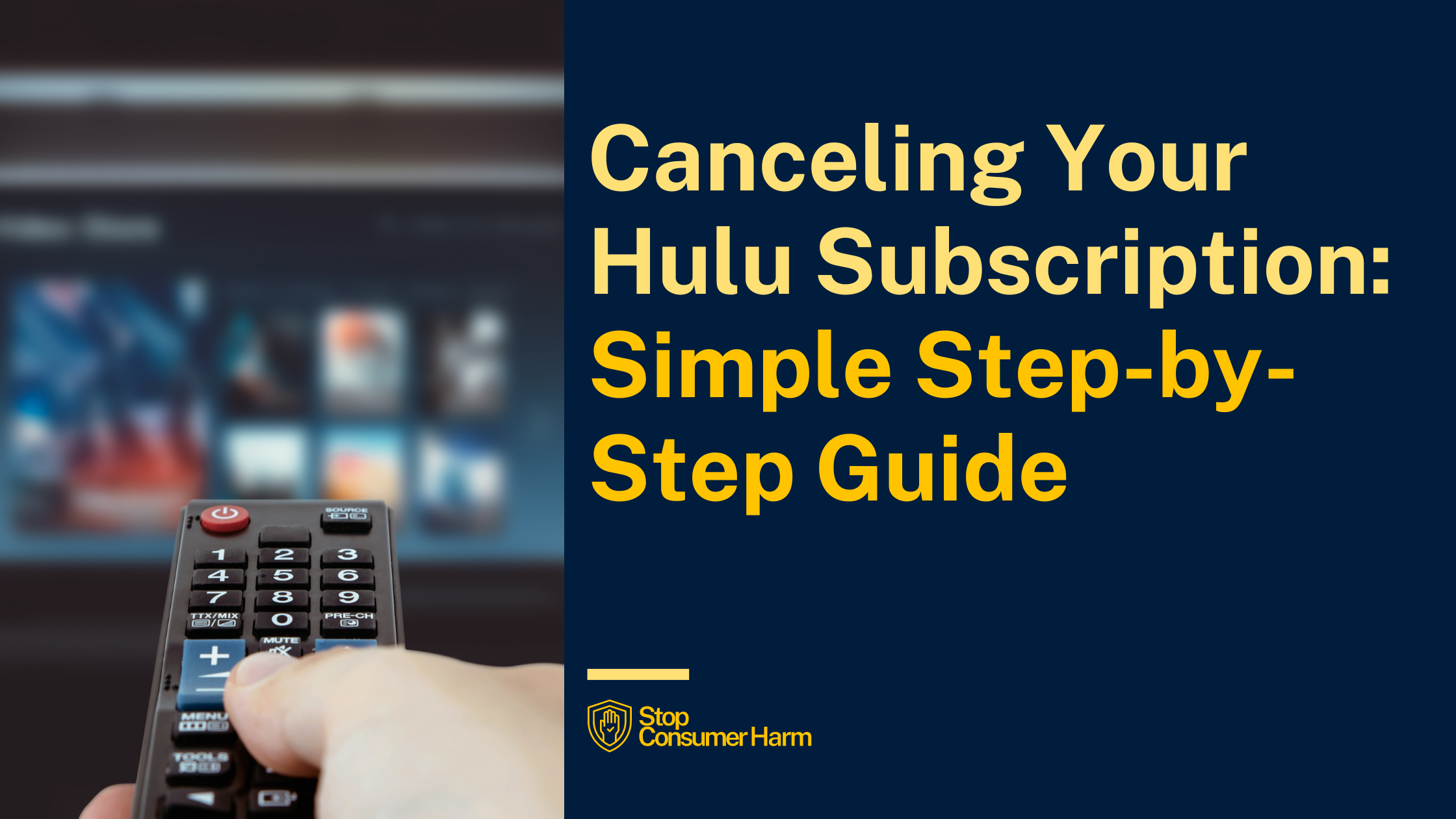
In today's fast-paced world of endless streaming options, Hulu stands out as a significant player. Offering a plethora of TV shows, movies, and originals, Hulu has carved its niche in the vast media landscape. However, there comes a time when a service like Hulu, as enthralling as it can be, might not align with what you need. Maybe the cost is adding up or your interest has waned. Perhaps you're paring down on screen time or switching to a different service. Whatever the reason, you've made up your mind to cancel your Hulu subscription – a decision that can be financially and mentally relieving, especially if it's part of a broader effort to avoid consumer harm from unwanted services or subscriptions.
In this comprehensive guide, we'll walk you through the various methods to cancel your account, ensuring you have the information to break ties with Hulu successfully. Whether you're at your computer or using your mobile device, or even if your account is tied to third-party billing, we aim to make the process as straightforward as possible. Let's dive in and untangle the process, so you can take control of your streaming choices and your budget.
Canceling Your Hulu Subscription on Desktop
When it's time to part ways with your Hulu subscription, doing so from the comfort of your desktop can be quite simple. Here's how to bid Hulu farewell:
- Open your preferred web browser and visit Hulu's official website.
- Locate and click on the 'Log In' button, typically found in the top-right corner of the homepage.
- Enter your Hulu credentials and sign in to your account.
- Once logged in, navigate to your account page where you'll find your subscription details.
- Scroll down to the 'Your Subscription' section and look for the 'Cancel' option.
- Clicking 'Cancel' should prompt a series of follow-up questions or offers; continue to click through these until you reach the final cancellation confirmation.
- Carefully read through the terms of cancellation and, if you agree, proceed to confirm the cancellation of your subscription.
Throughout the cancellation process, you might be presented with alternatives, such as pausing your account or special deals to stay with Hulu. These are designed to reconsider your decision, but if your mind is set, keep an eye out for the final confirmation message that verifies your subscription has been successfully canceled.
Canceling Your Hulu Subscription on Mobile
If you're on the go or find it easier to use your mobile device, canceling your Hulu subscription is just as effective. Here’s what you need to do:
- Open the Hulu app on your mobile device. If you don't have the app, you can use a mobile browser to visit the Hulu website.
- Sign in to your account with your Hulu login information.
- Tap on the 'Account' icon, typically found at the bottom or the corner of the screen.
- Scroll to the 'Account' section and tap on 'Subscription'.
- You’ll see an option to 'Cancel Subscription'. Tap this button.
- As with desktop, you'll probably see a few attempts by Hulu to retain you as a subscriber – whether through offers, surveys, or pause options.
- Continue past these to reach the subscription cancellation confirmation screen.
- Go through the final details and, if all is in order, confirm your cancellation.
Visual aids can be empowering when you're navigating cancellation menus, so we recommend following along with screenshots or a video walkthrough if you're hesitant about the process.
Canceling Your Hulu Subscription Through Third-Party Billing
Some users subscribe to Hulu through third-party billers like Verizon, Spotify, or Apple. The process for cancellation in these scenarios pivots slightly, as you'll need to handle the cancellation through the service you originally signed up with. Here’s a generalized approach:
- Log in to your account with the third-party service that bills your Hulu subscription.
- Navigate to the 'Subscriptions' or 'Payments' section.
- Find your Hulu subscription in the list of services you’re currently paying for.
- Select the option to cancel or modify your subscription.
- Confirm any final details required by the third-party service to process your cancellation.
- Ideally, you'll receive a notice or email confirmation that your Hulu subscription through the third-party service has been discontinued.
Remember, the exact steps may vary depending on the service, so consult their help or customer support if you encounter hitches along the way.
Final Thoughts
Celebrating control over your digital subscriptions can be a significant victory, especially since consumer awareness and budget management are crucial in our subscription-saturated world. We've covered the steps to cancel your Hulu account on desktop, mobile, and even through third-party billing. It's vital to regularly review your subscriptions and expenses and ensure you're not facing unnecessary costs.
If ever you are unsure about your rights as a consumer or need extra help dealing with subscription issues, remember that resources are available. You might want to learn more about consumer harm or even report a case if you believe there's been an infringement on your consumer rights.
Remember, ending your Hulu subscription should feel like a positive step towards regaining control of your personal finances and choices. It's about choosing what serves you best and reducing any unintended costs that come from services you no longer use. For further assistance, don't hesitate to check out additional articles that empower you to protect your consumer interests. After all, canceling a subscription like Hulu shouldn't be a labyrinthine task—it's your right as a consumer to opt-out smoothly and without hassle.
May your decision to cancel lead to a greater sense of financial freedom and contentment with how you choose to spend your valuable time and resources.
